Transfer Report
Objective: Gain an understanding of how to generate a Transfer Report in the Accounting module.
If an asset has been added to one Financial Class and then has been shifted to another Financial Class, the Transfer Report shows the amounts that have been transferred from one Financial Class to another Financial Class within a selected Financial Period.
To generate a Transfer Report, from the Navigation Sidebar, select 'Accounting' and from the Navigation Dropdown, select the relevant ledger, either 'Fair Value' or 'Historical' ledger:
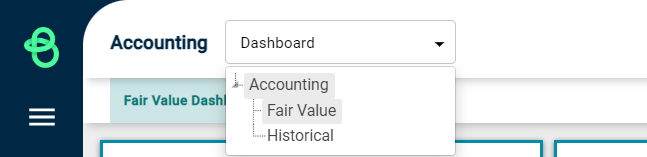
Then click on 'Financial Year' button which will display the available reports, including the Transfer report.
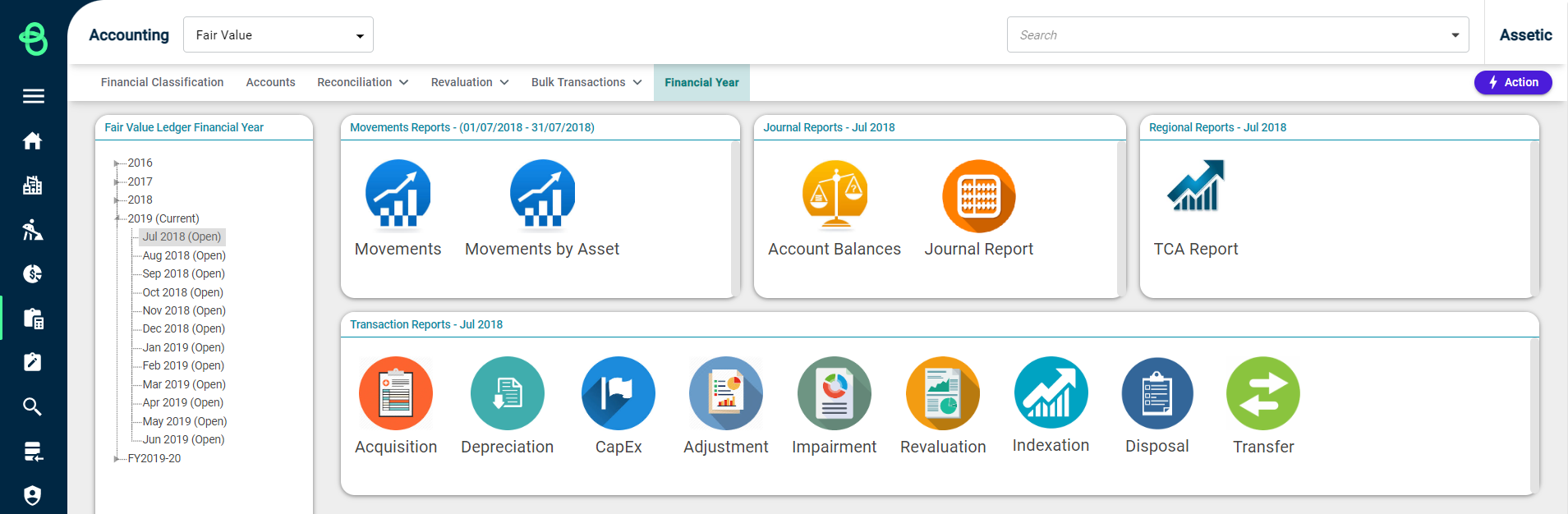
Select a Financial Period or a Financial Year from the hierarchy tree on the left-hand side and then select 'Transfer Report' from the panel to load the following screen:

Select an available option from the 'Group Types' drop-down field and then click on 'Run Report'. This will generate the Transfer Report as shown below:
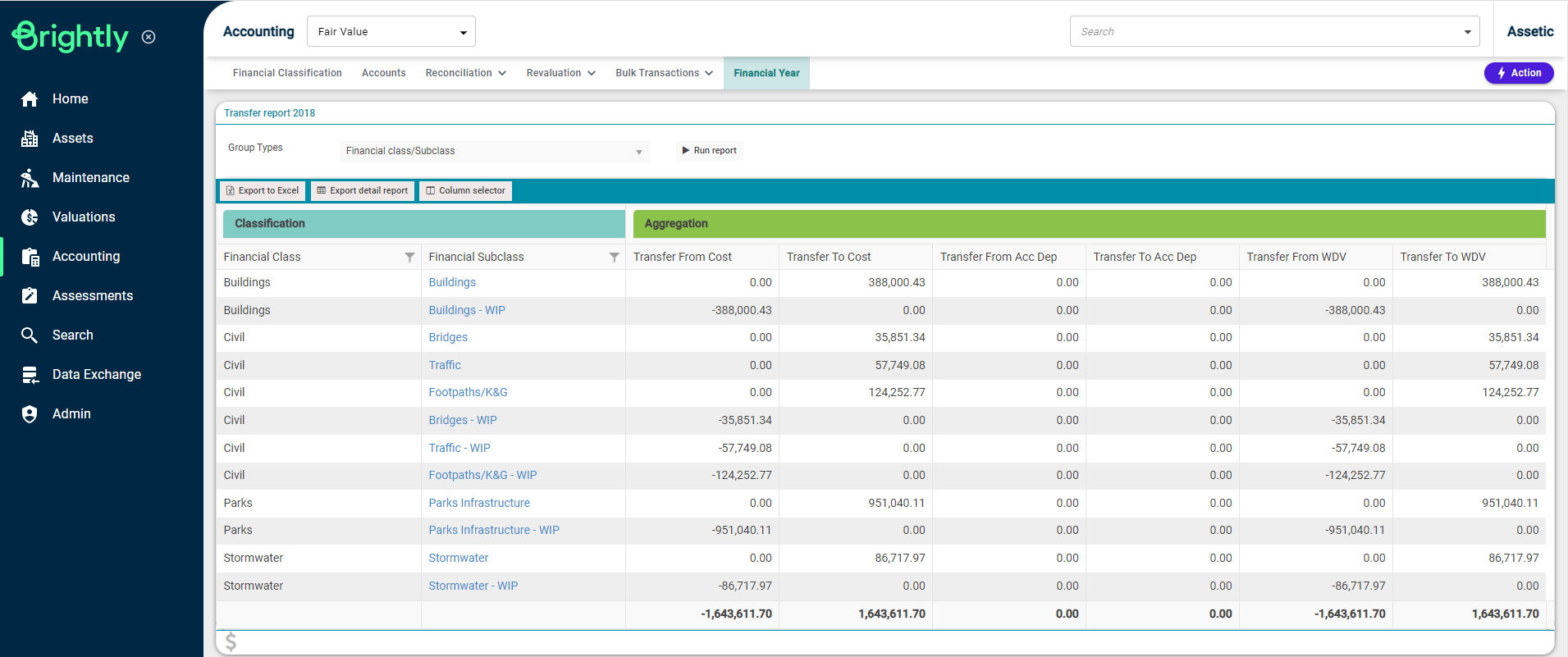
The 'Export to Excel' or 'Export detail report' button can be used to export this report.
Selecting the 'Export detail report' button displays a confirmation message at the bottom of the page:

To view the exported report, click on the 'Financial Year' tab and select the Financial Year/Financial Period to view the 'Exported Reports' grid:
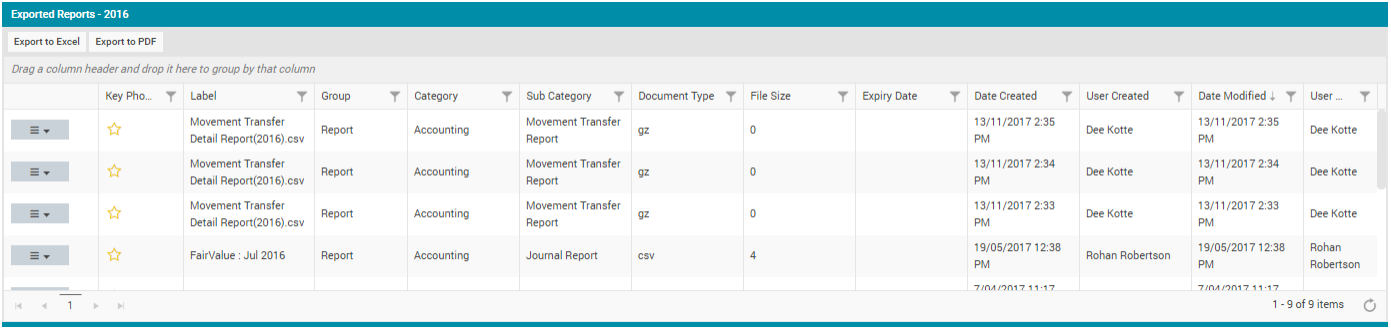
Click on the menu icon for each report to download or delete that report:
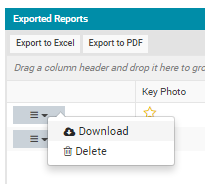
To open the exported report, click 'Download' and the report downloads locally in csv.gz format. Then open the local folder that the file was downloaded to, and locate the .gz file.
Next, right-click to select the Unzip tool and extract (Unzip) the file. The following window appears:
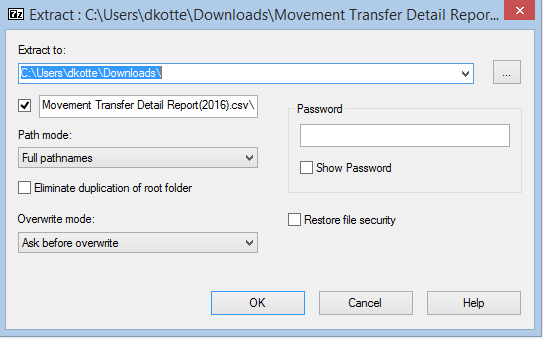
In 'Extract to' dialog, enter or browse to the folder path where the file is to be extracted to and select 'OK' to start the extraction. This will extract a .csv file in the folder that has been selected, with the same file name as the Zip file.
If this exported file is no longer needed, simply click on 'Delete' from the menu icon. A pop-up message is shown confirming the action.
